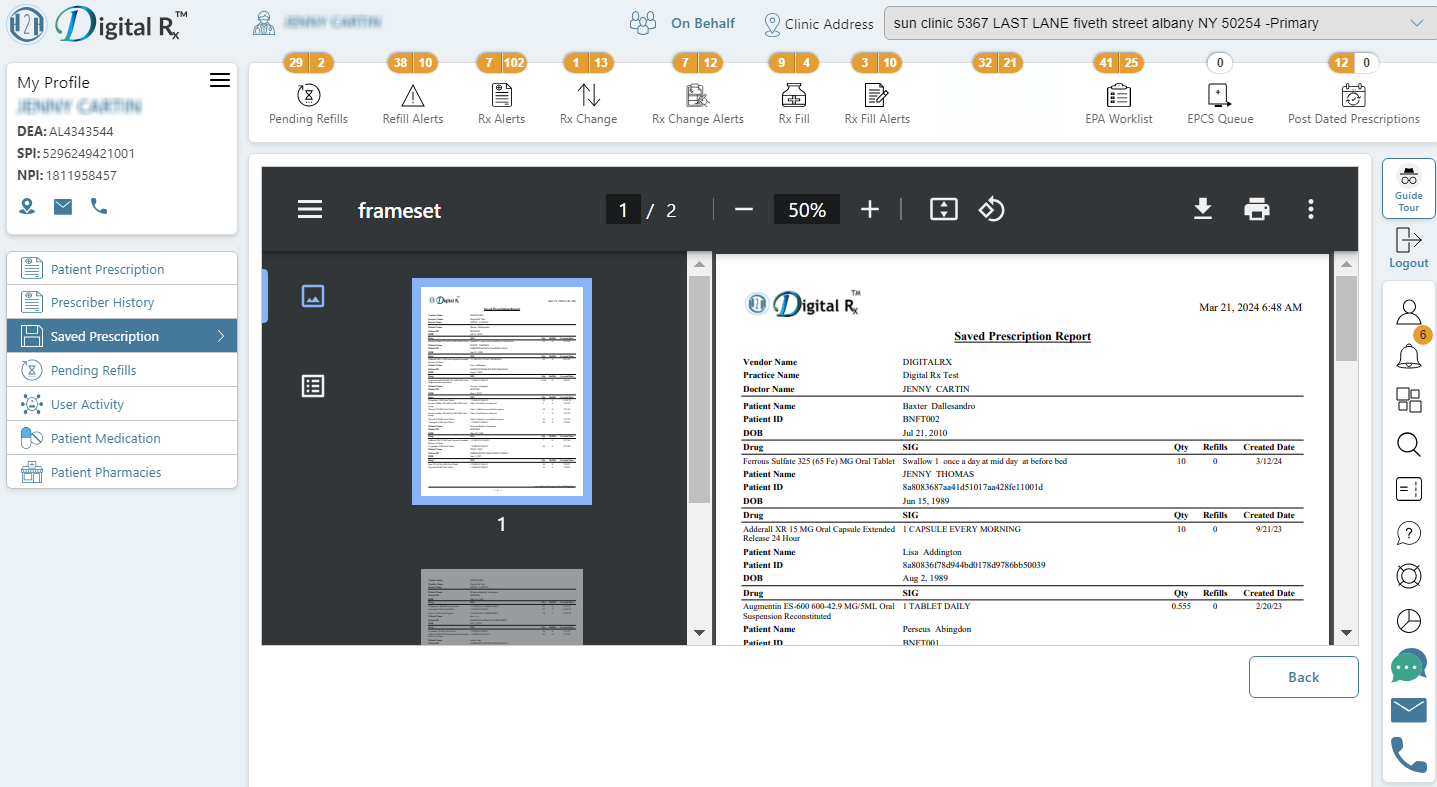Saved Prescription Report
What information does the Saved Prescription Report include?
Provide a list of prescriptions authored by the currently logged-in prescriber through Digital Rx, which have been saved for potential future use but have not yet been released.
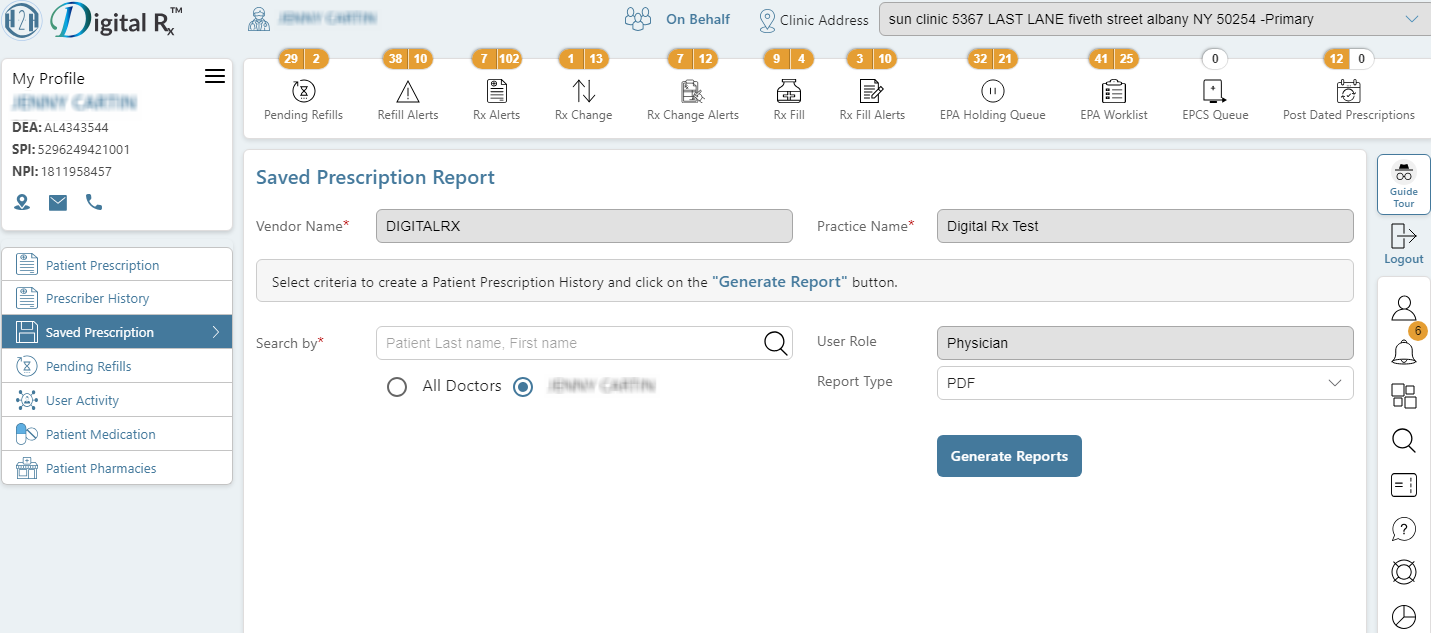
Steps to Generate Saved Prescription Report:
- Click on the “Reports” button located on the right bar. This will change the left panel to display a button for each available report.
- In the left panel, locate and click on the “Saved Prescription” button. This action will open the Saved Prescription report definition screen, with your prescriber’s name automatically listed on the prescriber list on the right side.
- Proceed by clicking the “Generate Report” button.
- The report will be displayed on your screen. Navigate to the bottom right area of the report interface to access buttons for printing, saving to your computer, and adjusting the zoom level of the report for better viewing.