How do I search a Pharmacy? Types of Pharmacies.
How to Select the Pharmacy at the Prescription Pad.
The pharmacy field is obligatory when sending the prescription, and users have the flexibility to search for a pharmacy preferred by the patient. Click the ‘Search Pharmacy’ button in the Rx Pad to initiate the pharmacy selection process.

Steps to select Pharmacy at New Rx Pad.
- After completing all the steps required for writing prescription, the prescriber can select the pharmacy by clicking “Pharmacy” button at the bottom of the New Prescription screen. The selected pharmacy will be displayed in the pharmacy field.
- For Subsequent prescriptions for the patient, the prescriber can directly click on the Pharmacy drop-down to select the list of pharmacies which are recently used by a patient. All the recently sent would appear at the top of the drop-down list reducing the time to again search for the pharmacy and select it to send.
- If Prescriber wants to search for a complete list of Surescripts pharmacies, click on the Search Pharmacy button.
Upon selecting the Pharmacy, the prescriber can hit Confirm Prescription(s) button to send the prescription to selected pharmacy
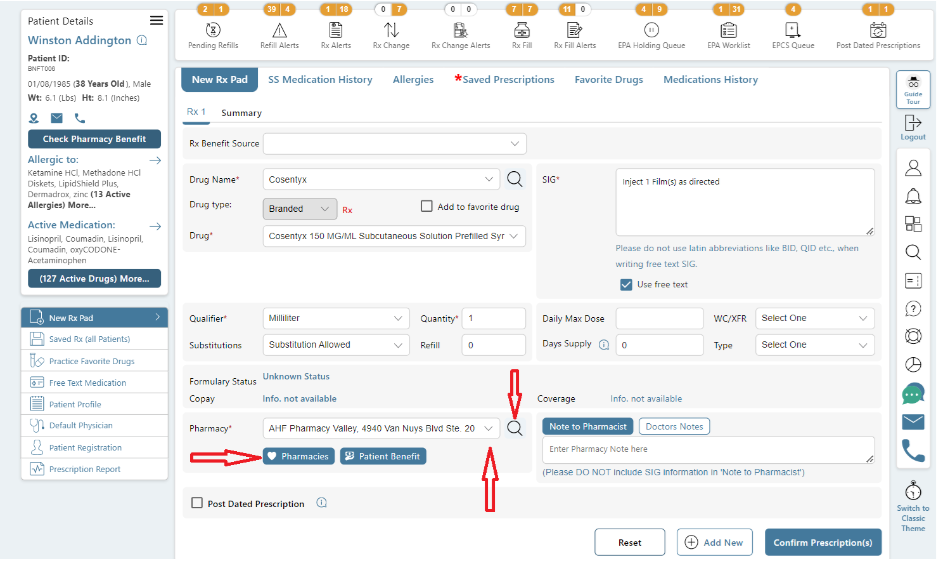
Types of Pharmacies
Pharmacy searches can be categorized by pharmacy type, which includes Mail Order, Retail, In-House, and Fax Only. For Mail Order pharmacies, the search is conducted based on geographical criteria.
- Retail Pharmacies – that operate from store fronts.
- Mail Order Pharmacies – that operate from non-retail facilities and accept only mail-order, fax, or electronic prescriptions (no walk-ins).
- Long Term Care Pharmacies – specialized pharmacies serving patients in long term care facilities such as nursing homes, assisted or extended-care facilities, and retirement homes. Services are generally available only to residents of the facility and are available 24 hours a day.
- Fax Only Pharmacies – these are pharmacies of any of the above three service types, that are not connected to the Surescripts electronic prescription information exchange but that have been added to the Digital Rx pharmacy list at user request for easy fax communication from within Digital Rx.

How do I search for a Mail-order or Fax only Pharmacy?
- Click on the Search Pharmacy button to invoke the “Search Pharmacies” Screen.
- In the Search Pharmacies Screen, please select the drop-down field by name “Type” to select Mail order or Fax only.
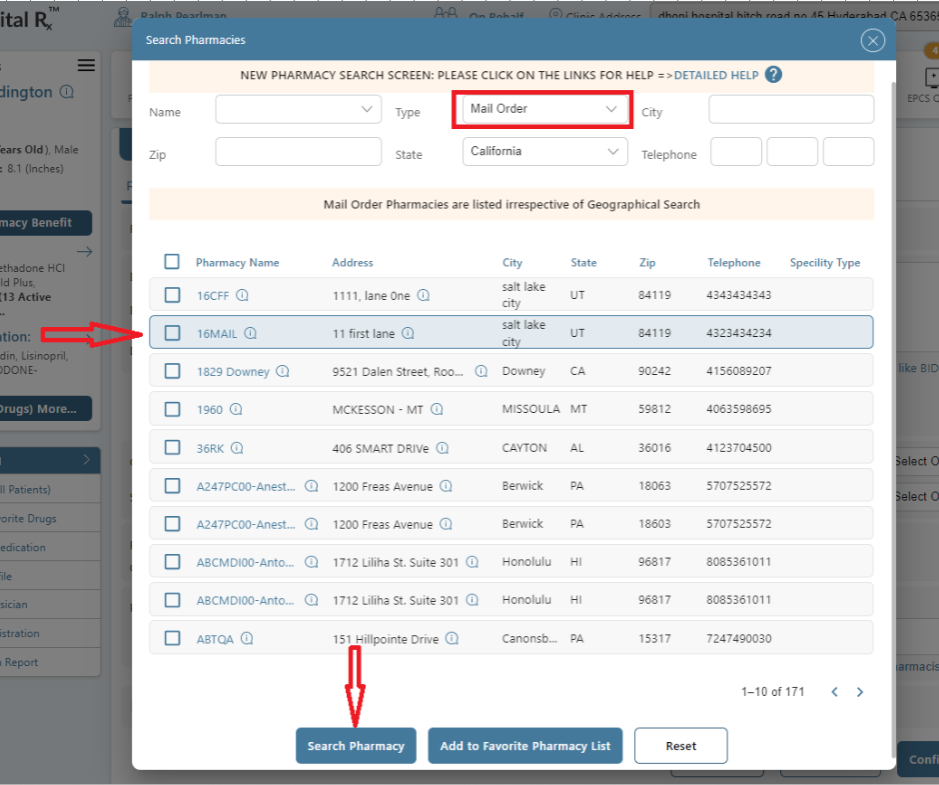
- Mail-order pharmacies will be listed irrespective of their geographical location ***
- Please enter the other input fields in the Search Pharmacies Screen to narrow down the results.
- Click on the Search Pharmacy button to find the desired results.
- Fax-only pharmacies are the ones that are manually added by the Digital Rx team based on the prescriber request (Request can be made at H2H DRx support). These pharmacies will not be part of the Surescripts Network. After the configuration, the prescriber can send the prescriptions to the pharmacies via fax.
How do I search for a Retail Pharmacy?
- Click on the Search Pharmacy button on the prescription pad to invoke the pharmacy search screen.
- Please click on the “Type” drop-down field and select the “Retail” value from the drop-down.
- Select the State, as selection of State is mandatory when searching for a retail pharmacy.
- Enter additional details to narrow down the search results.
- Type one or more characters/ alphabets of the pharmacy name in the Name field.
- Enter the city name where the pharmacy is located in the City field.
- Enter the zip code in the Zip field.
- If you have the Pharmacy phone number handy, please enter it in the Telephone No. field.
- Click on the Search Pharmacy to display a list of pharmacies.
- Select the pharmacy and you can view that at Confirm Prescription(s).
- The recently selected pharmacies will be displayed at the top of the pharmacy’s lists in the pharmacy drop-down field for prescribers for easy selection in future prescriptions.
Pharmacy Search Tips
- Our Pharmacy list includes most pharmacies across the United States.
- When searching for a Retail pharmacy, finding a pharmacy near the patient is a priority. For this reason, you must select a state to narrow the list of pharmacies displayed.
- When selecting only by state the list can still be quite long. You can further narrow the search by entering all or part of the pharmacy name, all or part of a city, or a zip code.
- If the patient has a particular pharmacy in mind and has the phone number, you can enter the phone number to quickly find the pharmacy location they want.
- When searching for a Mail-order pharmacy, the physical location of the pharmacy is usually not important, so use of the State selector is optional.
- The pharmacies available in the drop-down list are patient specific.
- The pharmacies available in the Favorite Pharmacies are physician specific.
Pharmacy search options based on state and type of pharmacy
By entering specified types and geographic parameters, the user can obtain a list of pharmacies. From this list, the user can then select a pharmacy situated favorably for the patient, facilitating the seamless continuation of the prescription-sending process.

How do I add Pharmacy to Favorite Pharmacy List?
To include a pharmacy in your favorites, select the action symbol located to the right of the pharmacy name. The system will automatically save it under the “Favorite Pharmacies” tab for the prescriber’s convenience.
[OR]
Click on “Add Favourite Pharmacy List” button after selecting the Pharmacy at the Pharmacy’s search results to add the pharmacy to the favorite list.

Users can select their favorite pharmacies by clicking the “Favorite Pharmacies” button on the Rxpad near the pharmacy search.
