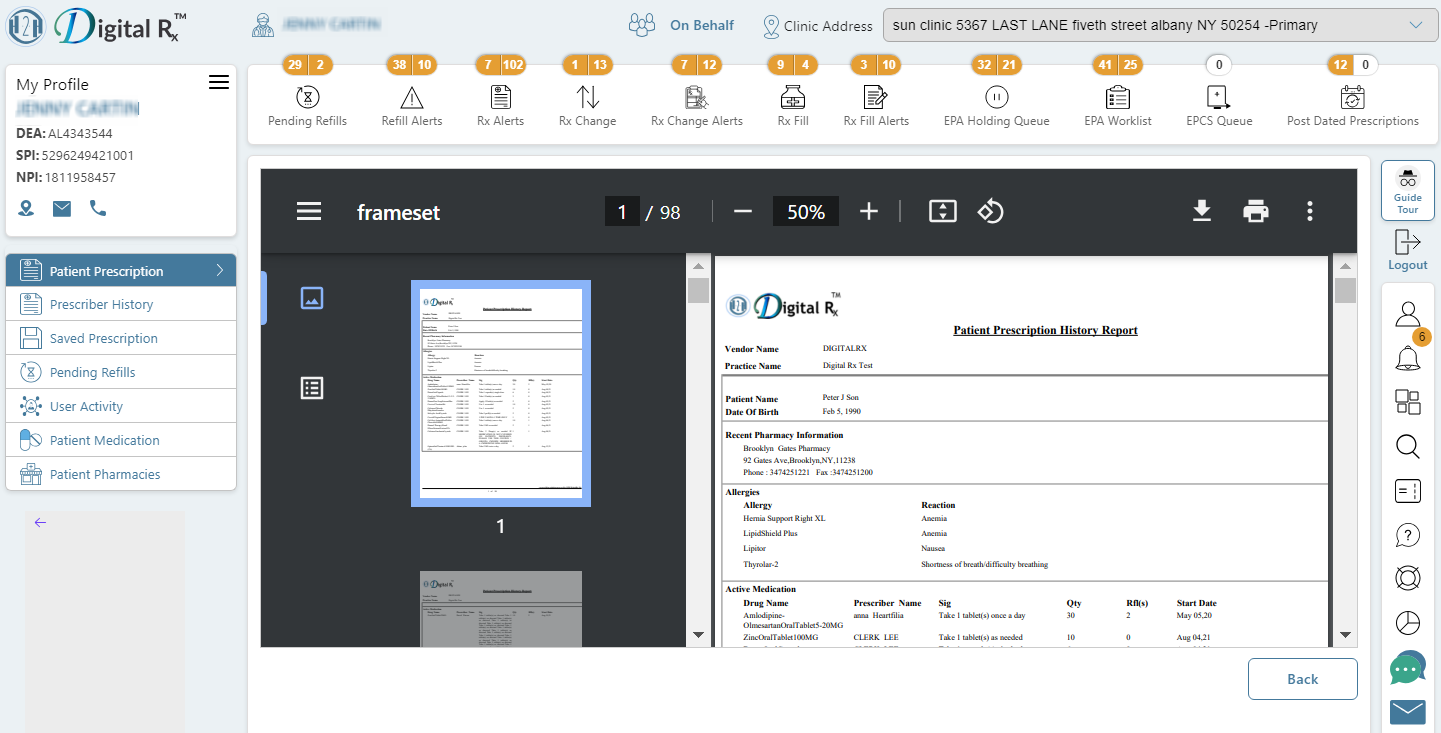Patient Prescription Report
What information does the Patient Prescription Report include?
Showcases details regarding all prescriptions authored for the patient via H2H Digital Rx or manually added to the H2H Digital Rx medication history. Additionally, include information about allergies, active medications, and prescriptions saved for potential future use but not yet released.
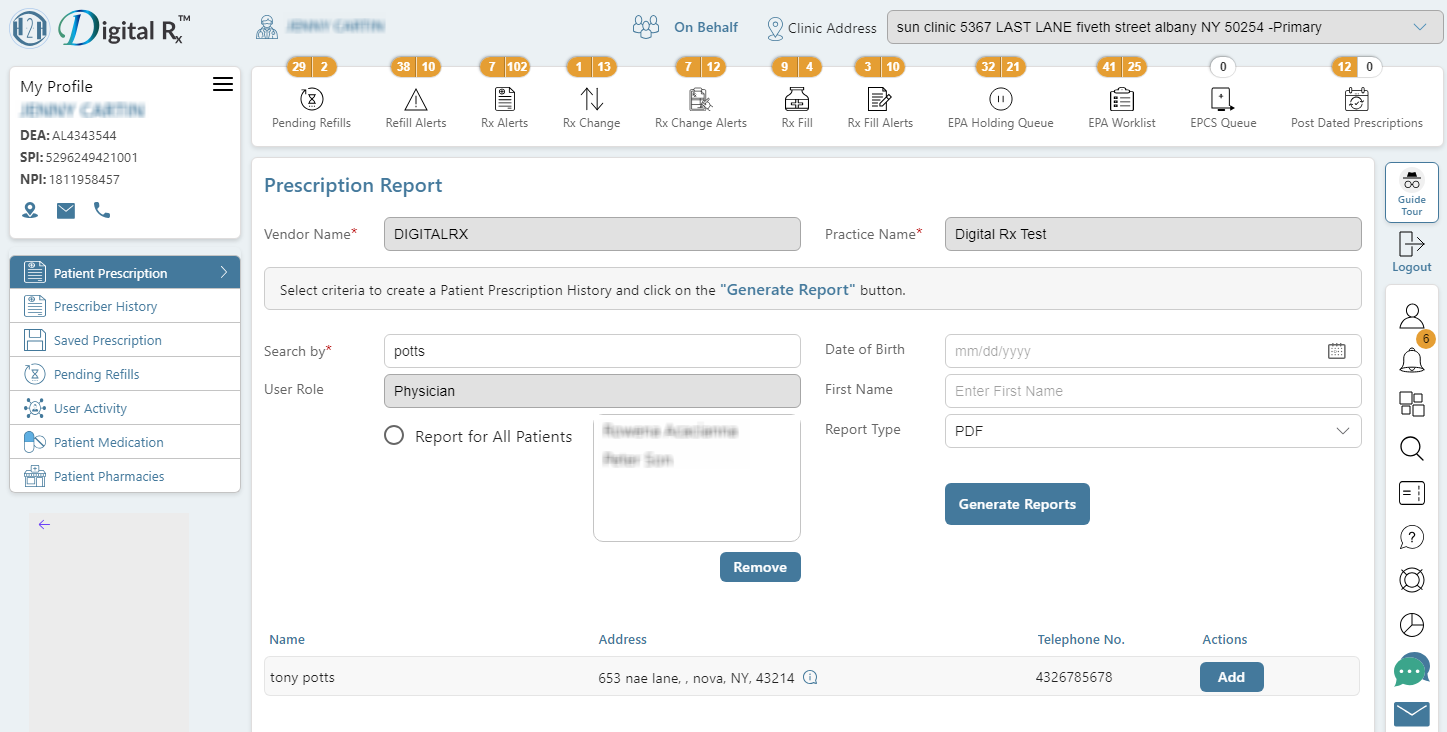
Steps to Generate Patient Prescription Report:
- Click on the “Reports” button located on the right bar.
- The left panel will update to display a button for each available report. Click on the “Patient Prescription” report.
- Enter one or more letters of the patient’s last name in the “Last Name” field and then click “Search“.
- Click on the “Add” link to the right of the person’s name for whom you wish to print the Prescription History report.
- The name will be added to the report list on the upper right side of the screen. To print a report for several members of the same family, continue adding additional names from the list.
- After selecting all desired names, click on “Generate Report” under the list on the upper right side of the screen.