How to respond to Rx Change Alert?
How to Respond to Rx Change Alert?
To view your RxchangeAlert requests, click the “RxchangeAlerts” option in the top ribbon. This will present a list of rxchangeAlert requests from the pharmacy. Select the record for whom you wish to handle rxchange processing. The list will include all patients with one or more pending rx change alert requests.
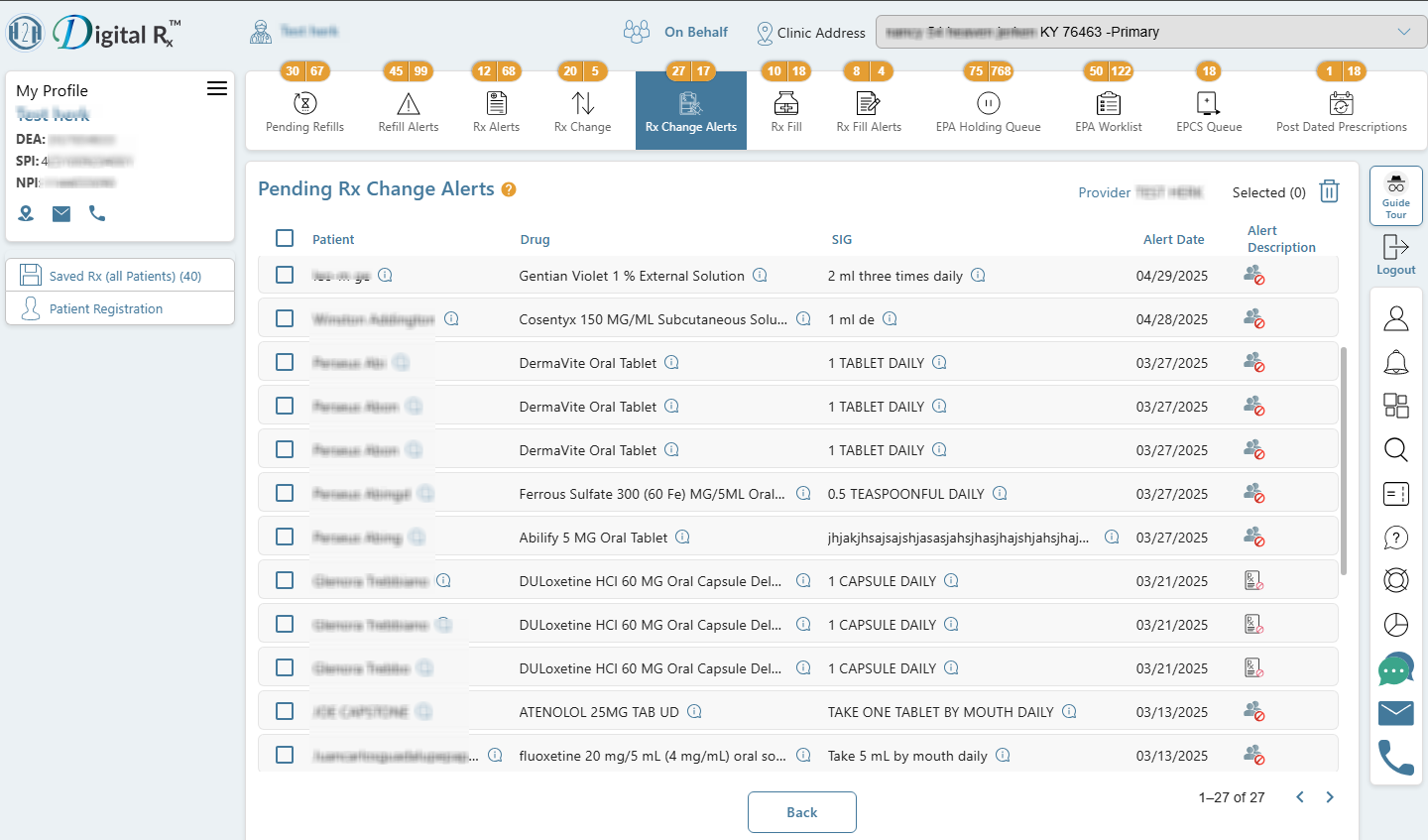
Rxchange alerts can fall into one of the following categories:
- Patient Not Found: This occurs when patient details do not match the information on the original prescription.
- Drug Not Matched: Arises when drug details do not match those on the original prescription.
- Rx Not Matched: Indicates a discrepancy when the Rx number does not match the information on the original prescription.
How to process an Rx Change Alert request?
When handling patient rxchangeAlert requests, various action responses are available, including Approve, Deny, and Approve with Changes. Select the appropriate action and confirm it by clicking on it.

The reply to an Rx Change Alert request is sent directly back to the pharmacy where the patient made the rxchange request.
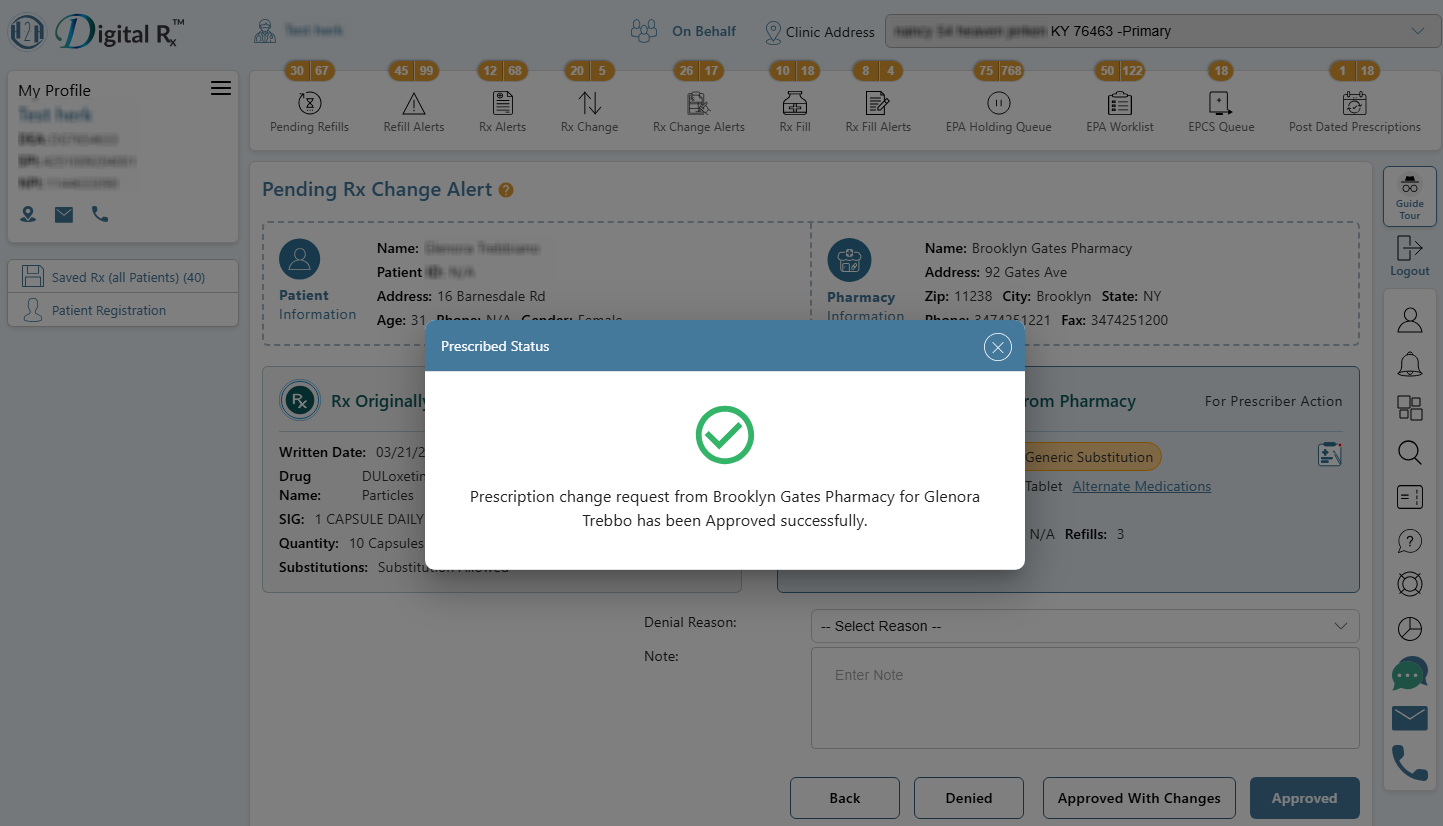
Opting for the Denied action and sending it will prompt the pharmacy to halt the prescription filling process. Alternatively, selecting the Approve with changes action allows for modifications to the original prescription details before transmitting it to the pharmacy.