How to respond to Refill Alert?
How to respond to Refill Alert?
To view your RefillAlert requests, click the “RefillAlerts” option in the top ribbon. This will present a list of refillAlert requests from patients. Select the record for whom you wish to handle refill processing. The list will include all patients with one or more pending refillalert requests.
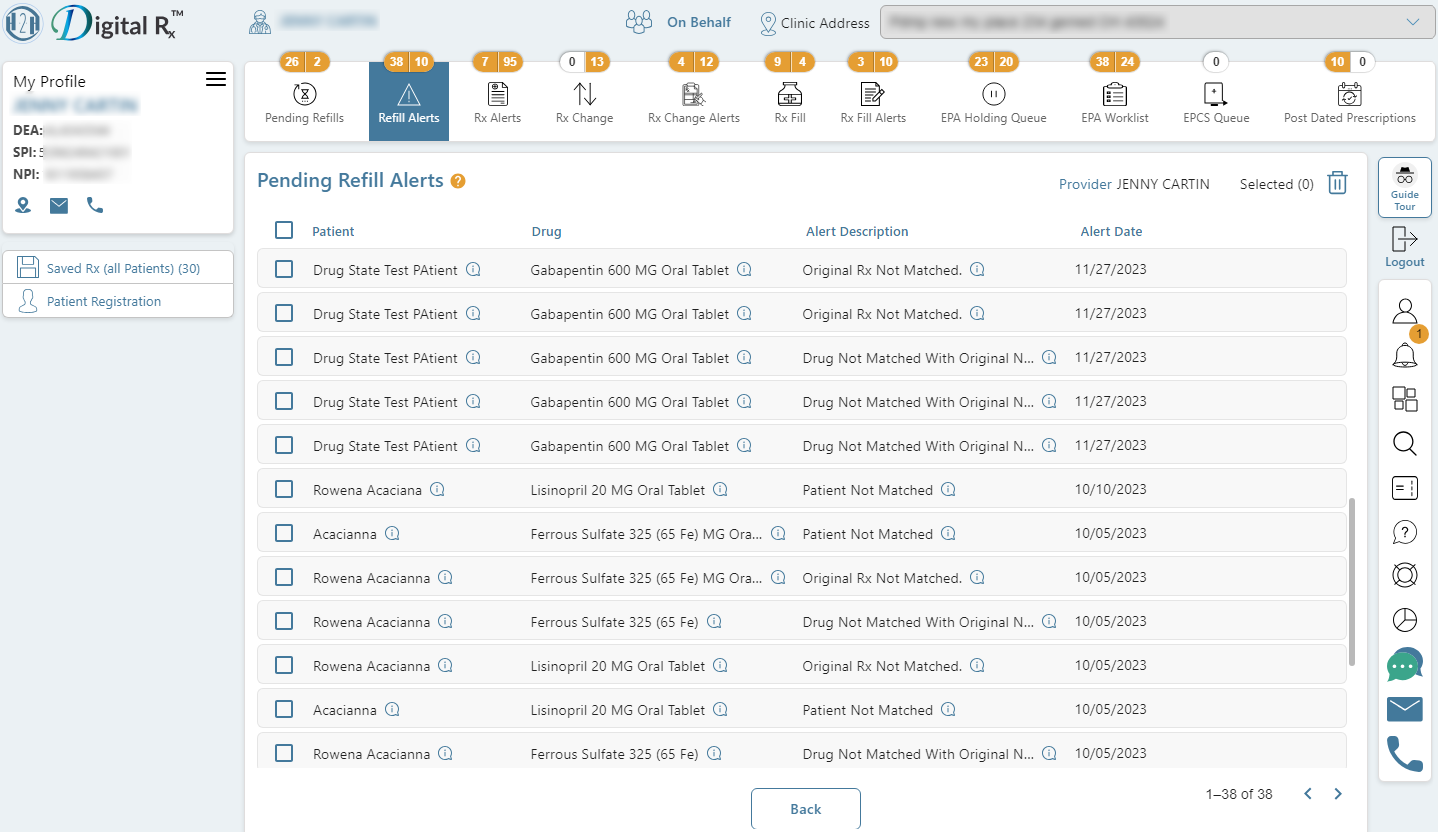
Refill alerts can fall into one of the following categories:
- Patient Not Found: Occurs when patient details do not match the information on the original prescription.
- Drug Not Matched: Arises when drug details do not match those on the original prescription.
- Rx Not Matched: Indicates a discrepancy when the Rx number does not match the information on the original prescription.
How to process a RefillAlert request?
When handling patient refillAlert requests, various action responses are available, including Approve, Deny, and Replace. Select the appropriate action and confirm it by clicking on it.
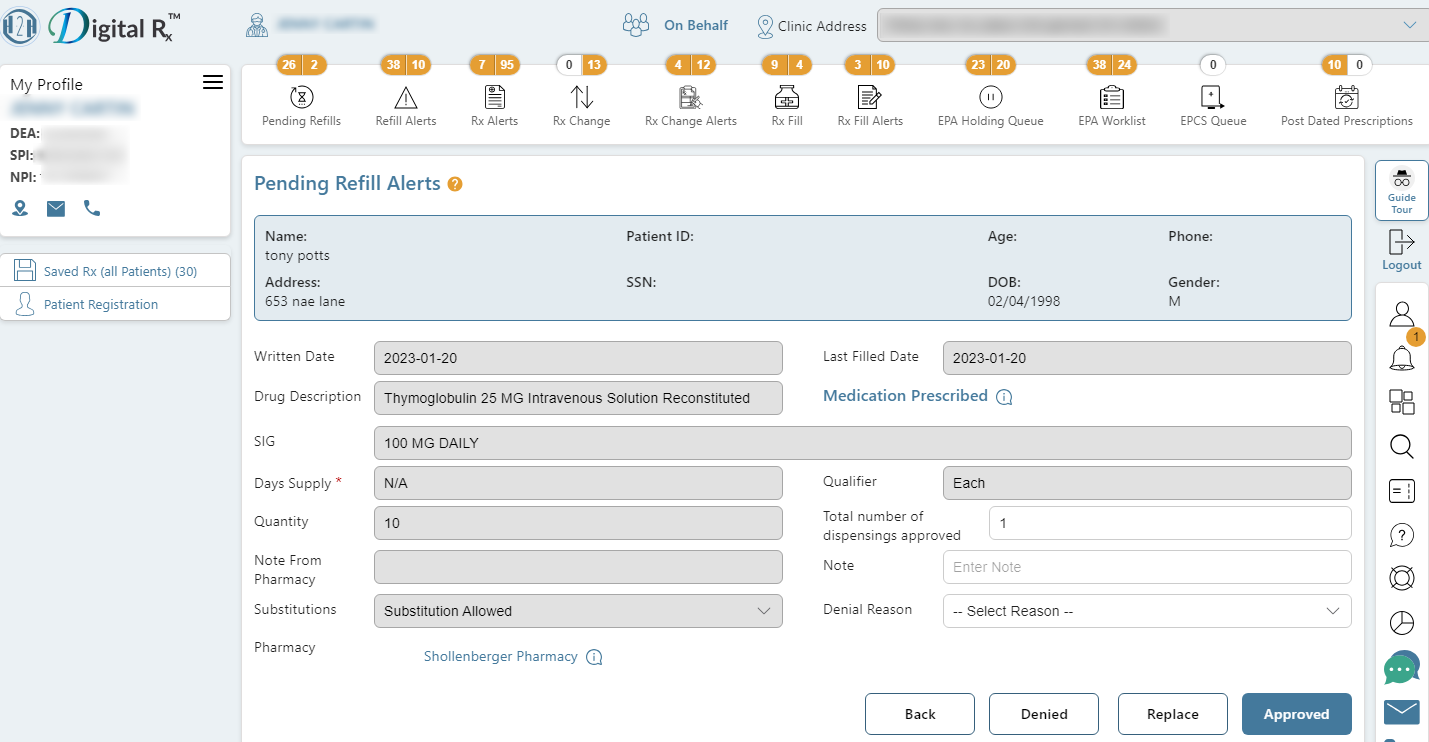
The reply to a refill request is sent directly back to the pharmacy where the patient made the refill request.
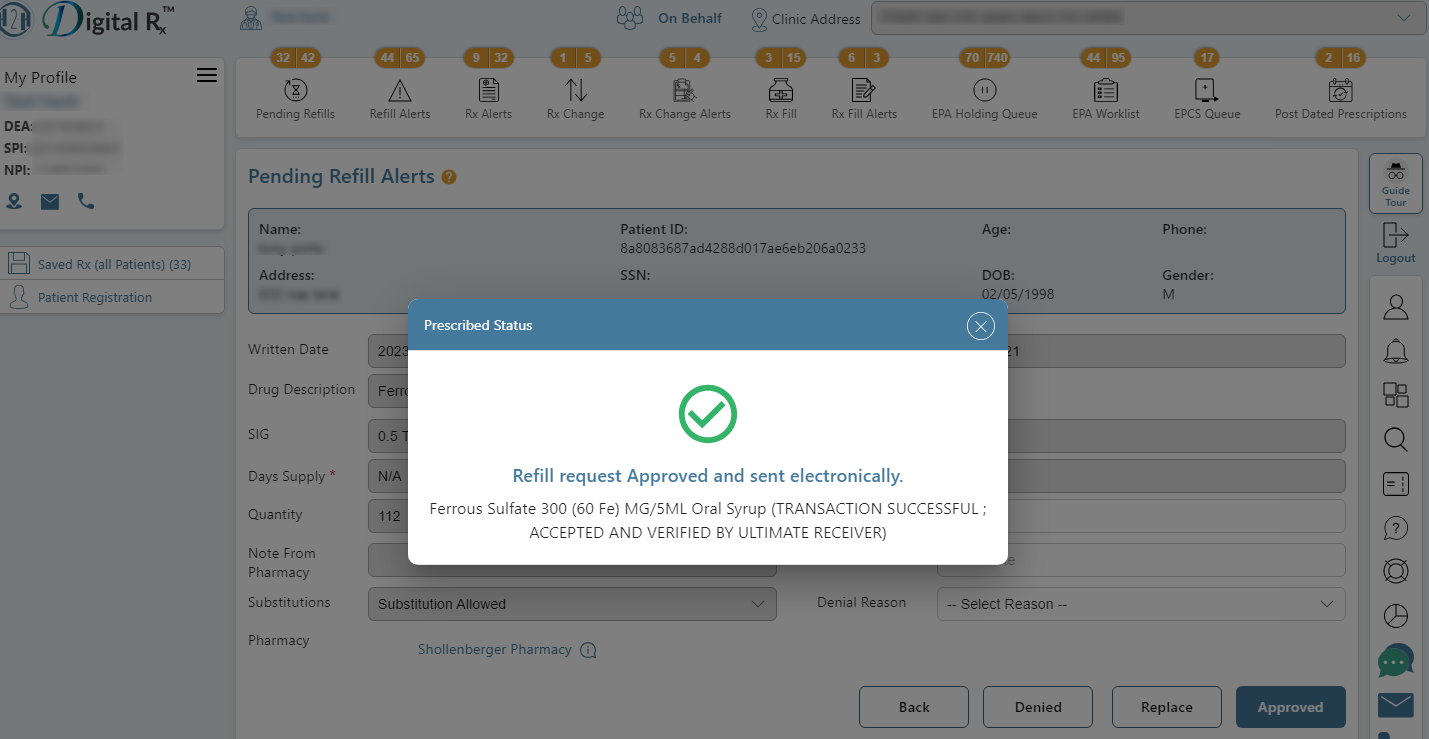
Opting for the Denied action and sending it will prompt the pharmacy to halt the prescription filling process. Alternatively, selecting the Replace action allows for modifications to the original prescription details before transmitting it to the pharmacy.
Note: An additional refill response option includes adjusting the field value that the total number of dispensings approved, it will be denoted as “Approved with Changes.” Please note that this option is not visible to the user.