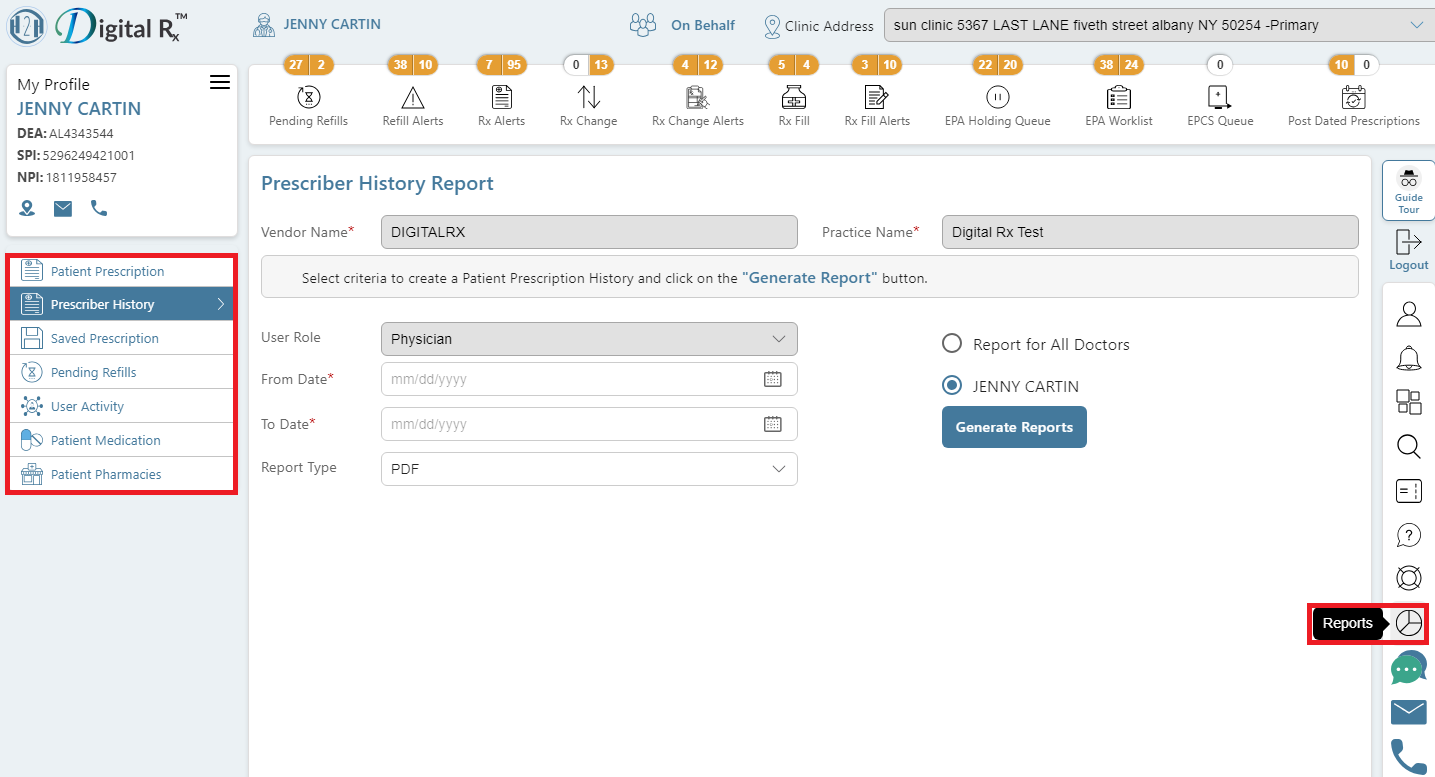What are the types of prescriber reports available at H2H Digital Rx?
What are the types of prescriber reports available at H2H Digital Rx?
H2H Digital Rx supports prescribers by offering a diverse array of reports. The following is a compilation of the reports available to prescribers:
- In H2H Digital Rx, accessing reports involves navigating to the right panel and selecting “Reports.”
- As a result, the left panel transforms to reveal buttons for each available report, and the main screen area displays selection fields for the Patient Prescription History report.
- To engage with a specific report, simply click the corresponding button on the left panel, prompting the appearance of a report definition screen.
- On this screen, enter the necessary details into the selection fields and proceed by clicking “Generate Report.” The system will then generate a PDF report containing the requested data.
- To interact with the generated report, utilize the controls positioned at the top, offering options for viewing, printing, and saving to your computer.
- If these controls are not immediately visible, hover your cursor near the top-middle section of the report to unveil the functional buttons.