Profile Settings in MFA process
When sending an EPCS prescription, a Two-Factor Authentication (2FA) popup appears, offering two options to complete the process:
- Redirecting to the ID.me site.
- Completing 2FA through the H2H DigitalRx application.
You can select one of these options and choose to save your preference by checking the “Save preference” checkbox. This selection will be applied automatically for future attempts and will also be displayed in your profile settings as “ID.me MFA Route.”
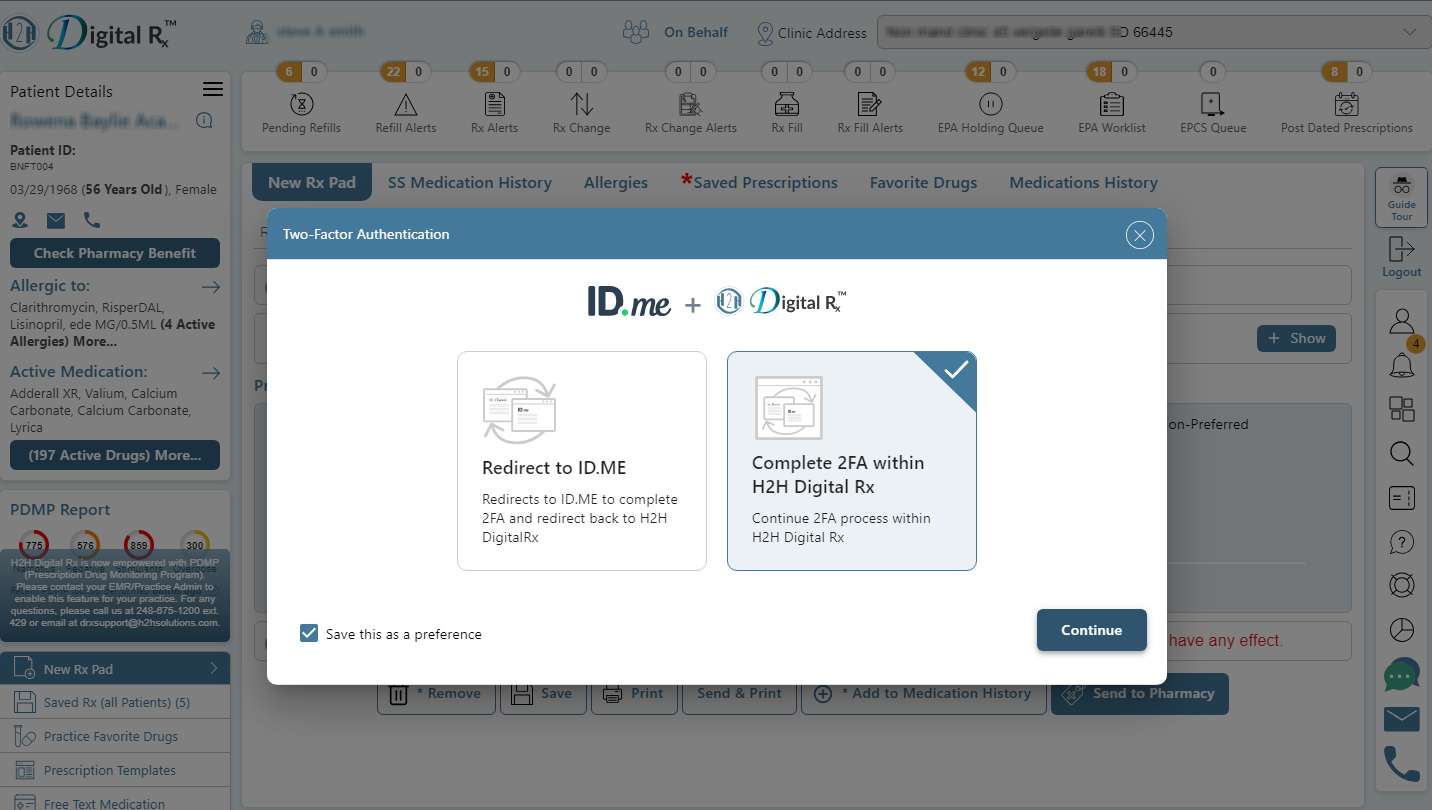
Note: To change the previously saved MFA Route, you can toggle the option on or off directly from the profile settings.
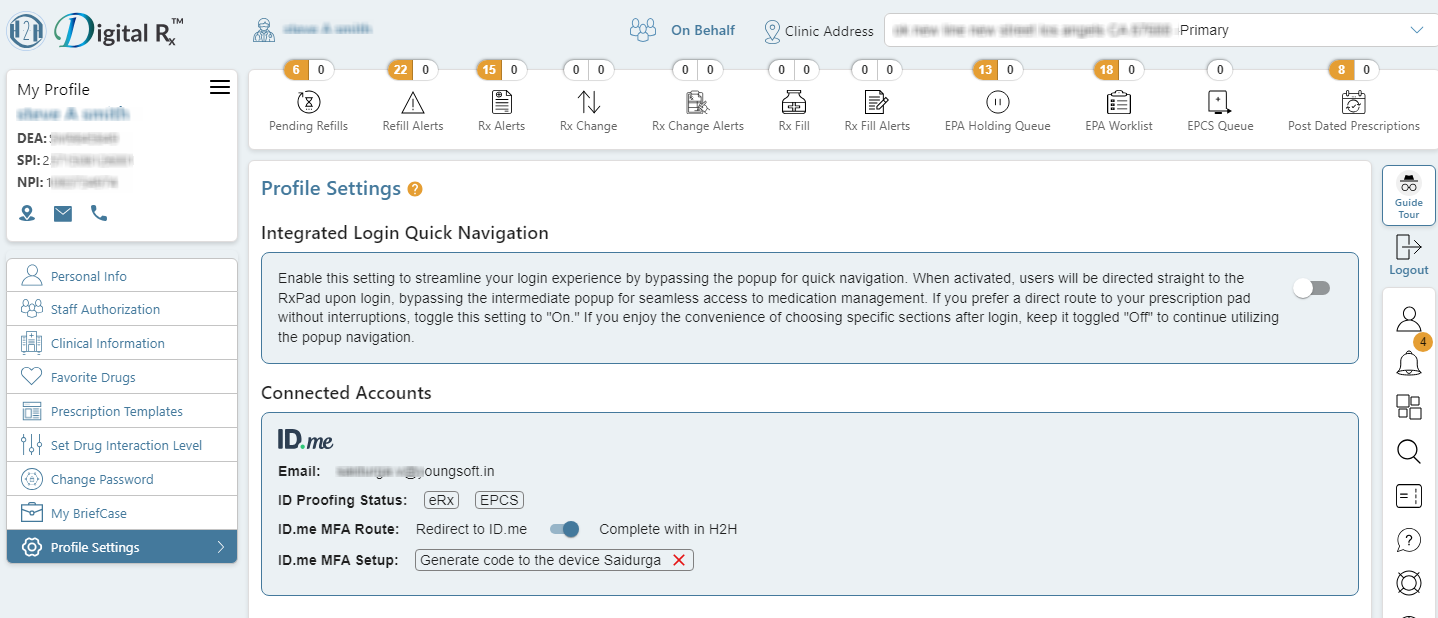
How to change MFA setup option
When sending an EPCS prescription, you can select an MFA option and choose to save your preference by checking the “Save preference” checkbox. This will automatically direct you to the same option for future attempts, without displaying all available MFA options.
To change this setting, you can delete the saved preference from the profile settings. Once deleted, all MFA options will be shown again for future attempts.
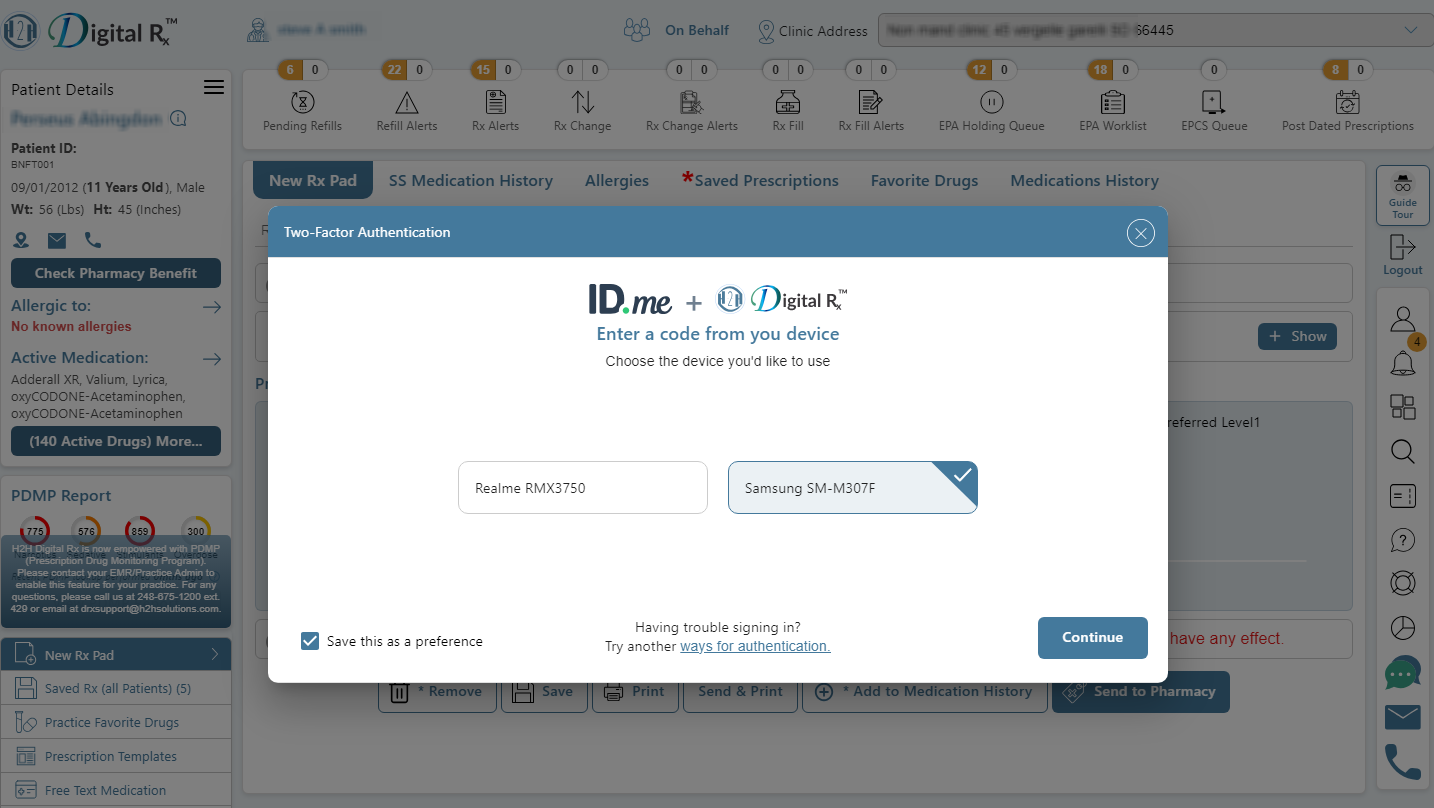
Note: If you want to view all available MFA options, even after saving your preference, click on the “Ways for Authentication” option. This will display all available options at that time.